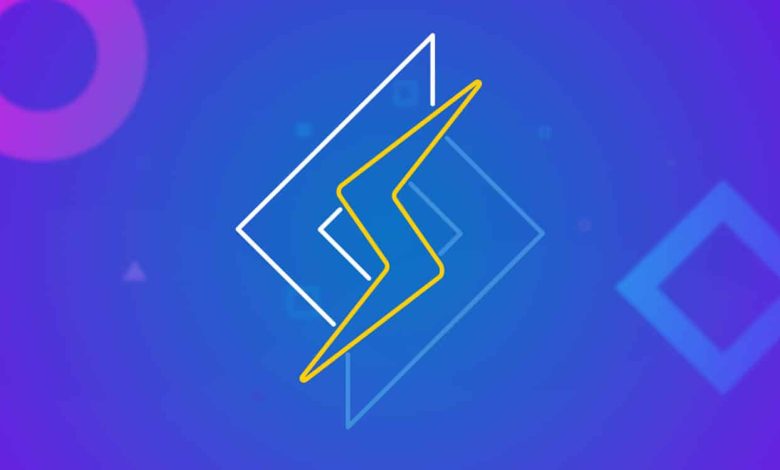
When it comes to making your WordPress a performance bomb, you know it by now if you follow our tips, an efficient caching solution is mandatory.
Today there are too many caching plugins for WordPress, free ones like W3 Total Cache or WP Super Cache or paid plugins such as WPRocket… If the free versions do just what we ask from a caching plugin, the premium plugins offer a whole range of optimization features which, we must admit, are pretty efficient and practical.
But in this range of caching solutions (mouuuuhaha), a little plugin like no other: the well named Litespeed Cache. Why not like the others? We tell you more in this article, where presentation of the features and feedbacks, will be at the appointment!
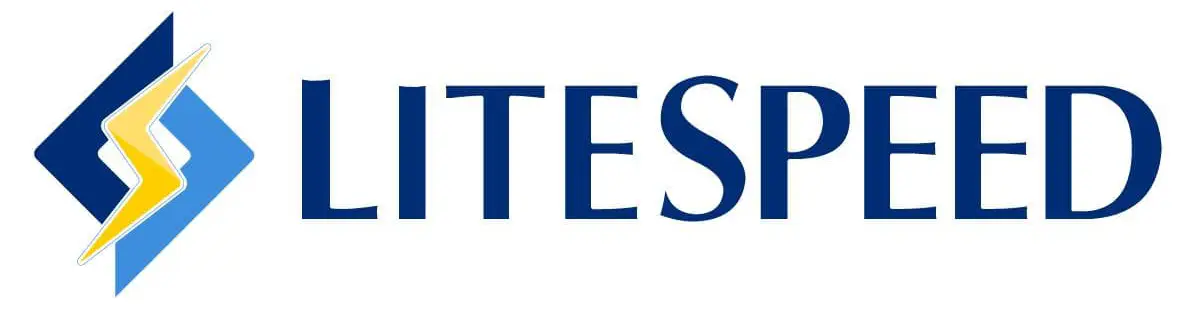
Table of Contents
Litespeed Cache plugin overview
Litespeed cache is an all-in-one WordPress caching and optimization plugin offering, in a single plugin, the most complete panel of optimization existing on the market. A cache yes, but also the optimization of your images, your JS and CSS, your database and even access to a CDN …
The particularity of this plugin is that, if all the optimization features are accessible to all, the Litespeed caching functionalityfor its part, will only be possible if your hosting offers this solution at the server level.
You’re going to tell me, well then, what’s the point of talking about it if the cache function isn’t available to everyone? Well, because more and more hosting companies are starting to include this feature in their packages and I think that if yours doesn’t offer it, you’d better think about changing your provider!
Litespeed is probably the best all-in-one optimization solution today and as long as it is included in your hosting, it is totally free!
The LiteSpeed Cache plugin can be accessed from the Extension tab of WordPress. To install it correctly follow our dedicated tutorial.
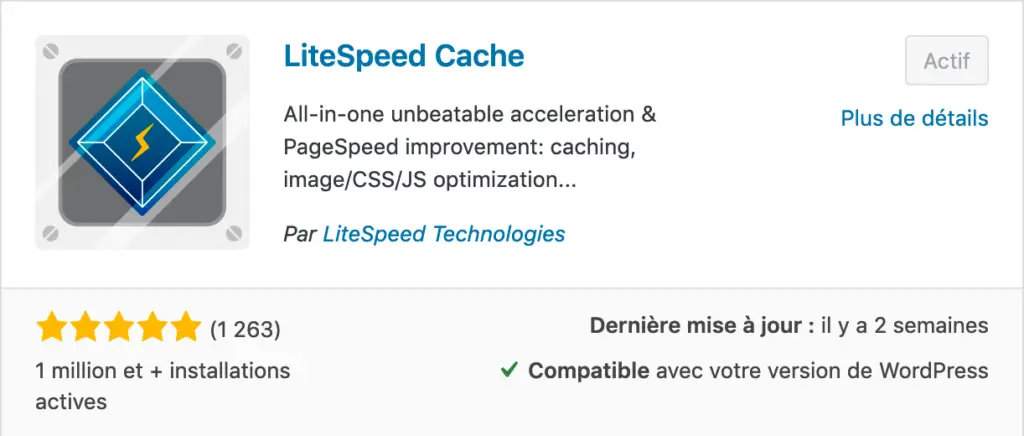
Litespeed Cache different from other cache plugins?
The Litespeed plugin is actually the visible arm of a server level caching solution and that’s where the difference lies.
While traditional plugins take care of caching your pages themselves (disk-based caching), the Litespeed plugin uses the cache module installed directly on the server. It does not use any resources of its own and the cache files are not stored in your WordPress installation.
Here is a comparison, provided by Litespeed, of the average number of requests processed per second according to the cache plugins, we can see immediately that LSCache is much more efficient than its competitors.
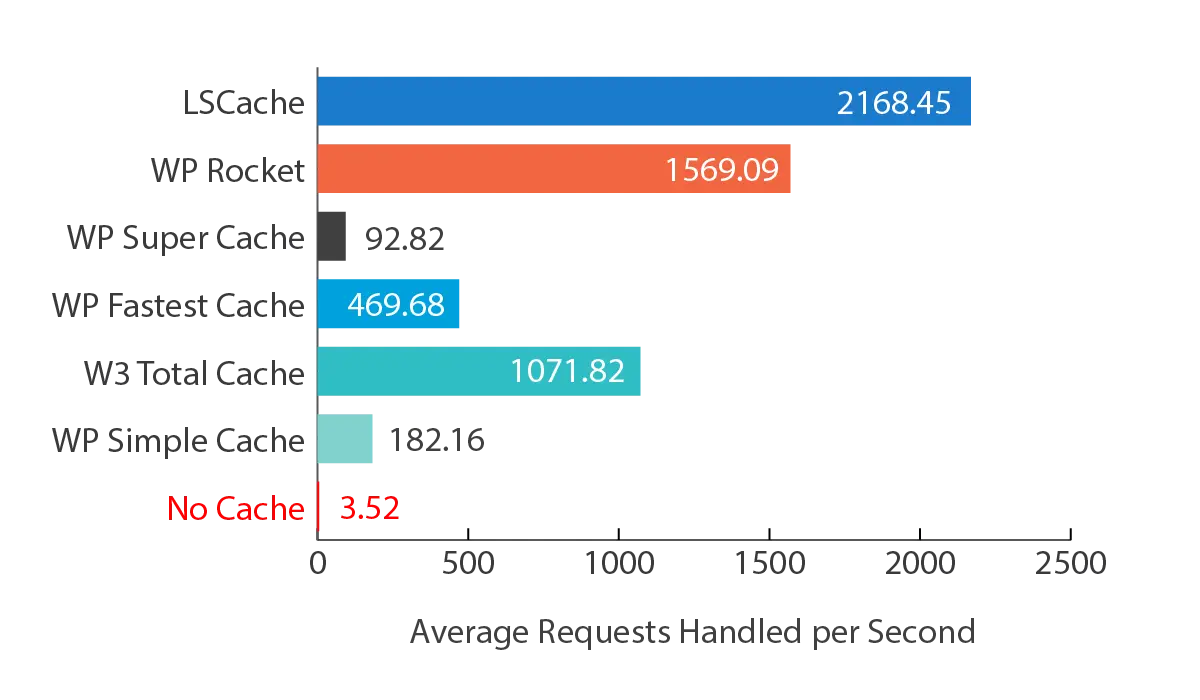
What are the advantages of a server level cache?
- Cache purge: when your content is modified, a cache purge must be performed. Litespeed uses a system that identifies exactly which content associated with the modified content also needs to be purged.
- Cache cleanup: During a purge, when a regular plugin will delete the cache file and create it again, resulting in many incoming and outgoing requests, Litespeed will only “mark” the items to be purged. The server will process these tasks in an optimal way, in small batches, so as not to overload your CPU.
- Compression: Litespeed uses Gzip and Brotli at the server level to compress your cache where other plugins will have to serve dynamic compression for each caching. Again your CPU will thank you!
- Variables: Litespeed offers the ability to serve caches based on many variables (device type, location, user type, etc.).
Which hosts offer Litespeed Cache?
As I explained above, the Litespeed plugin shows its full caching potential if and only if you have access to their own servers and some highly recommended hosts offer this solution in their package. Here is a list of reputable French hosts offering Litespeed in their package:
Apart from these, you can find a list of other hosting companies that use Litespeed here
Can I use LiteSpeed Cache if my host does not offer this technology?
Once again I think today that having a good host is one of the most important steps to have a successful website and I would advise you to make the migration if you can.
But if your host doesn’t use Litespeed on the server side, the answer, in my opinion, is yes: you can still use the plugin for image and page optimization. You won’t be able to use the caching tools (which would be a shame), but everything else will be accessible and functional.
Given the power of the tool, you will see significant results on your performance. In this case the plugin should be compared with another free optimization tool that does its job as well and is called Autoptimize. Install both, do your A/B testing and decide which plugin gives you the most satisfaction.
What are the features of LiteSpeed Cache?
Let’s get to the heart of the matter, the features of the Litespeed Cache plugin. As I was saying, this plugin is not only a very powerful caching system, it’s also a complete solution to optimize your WordPress site. It takes care of everything and it’s quite impressive at first glance.
There are a lot of possible configuration options and it can be hard to find your way around at times, but in the end you’ll see that you’ll find your way around. But don’t worry, the plugin is fully translated into French and is quite well done. The interface is clear and pleasant and almost every function has its little legend explaining what it is used for.
LiteSpeed Cache general settings
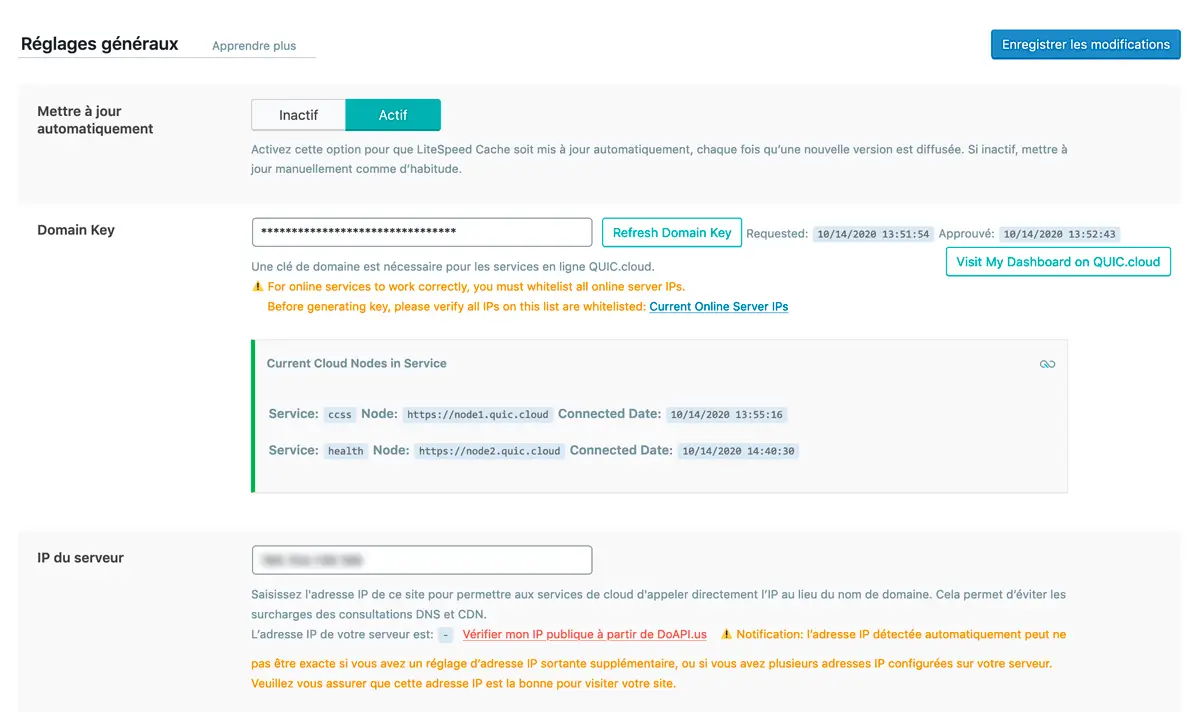
In the general settings you will be able to create a free account on QUIC.cloud which will allow you to activate some features of the plugin such as “critical CSS” or image optimization, but also to configure a CDN if you wish.
Cache setting
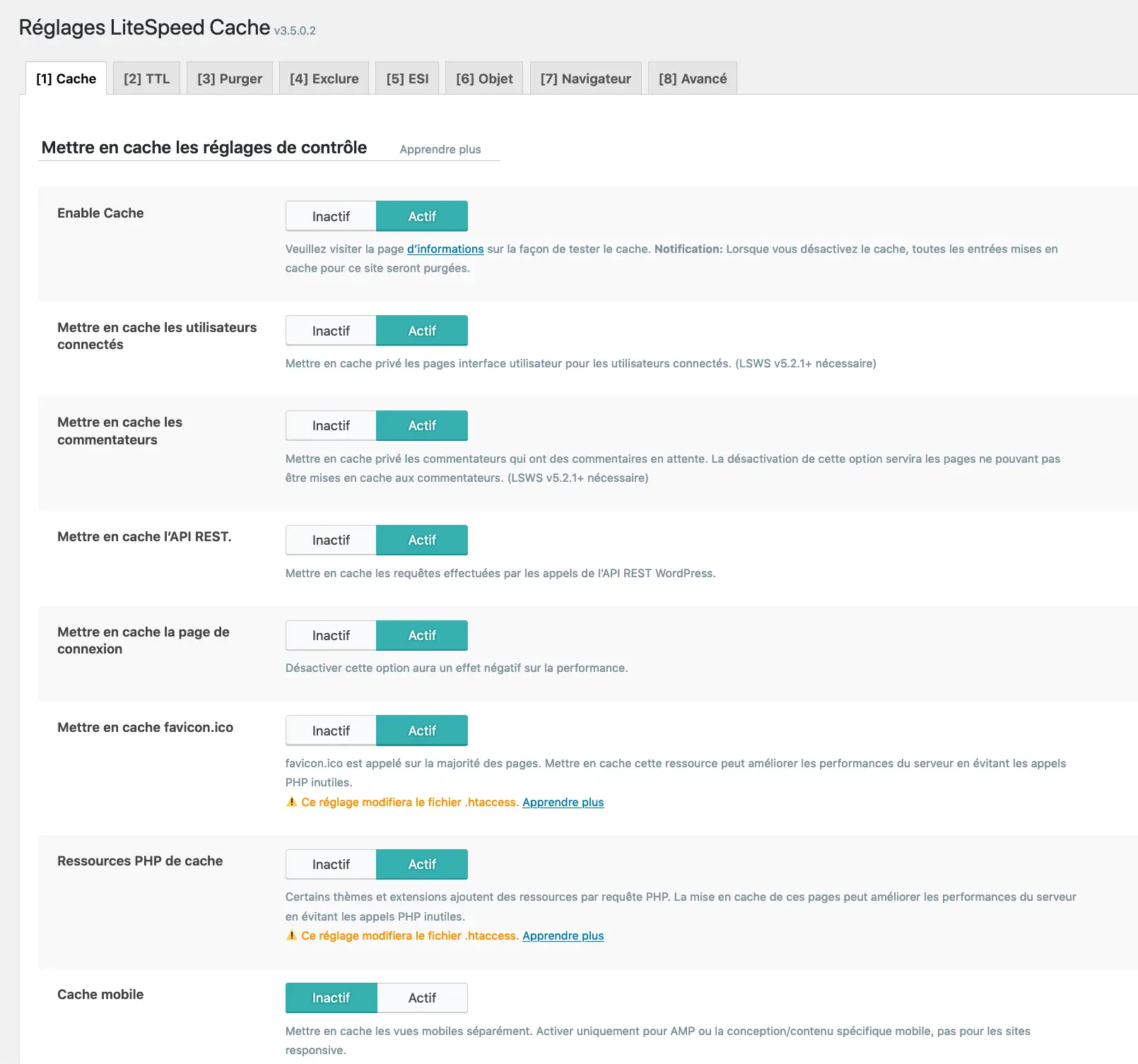
In the cache section you have a ton of different options to cache just about anything you want! No need for long speeches here, each feature has a specific role and you’ll notice the wise advice on what to do or not to do depending on the circumstances.
What you can learn from the caching possibilities:
- Classic cache
- Mobile cache: specific caching for mobile content
- Browser cache: caching in the user’s browser
- Object cache: caching of database queries
- TTL is where you can set the cache lifetimes, but I recommend leaving the default settings unless you know what you’re doing or have specific needs.
- The Purge section allows you to specify the rules to apply when purging your cache.
CDN Setting
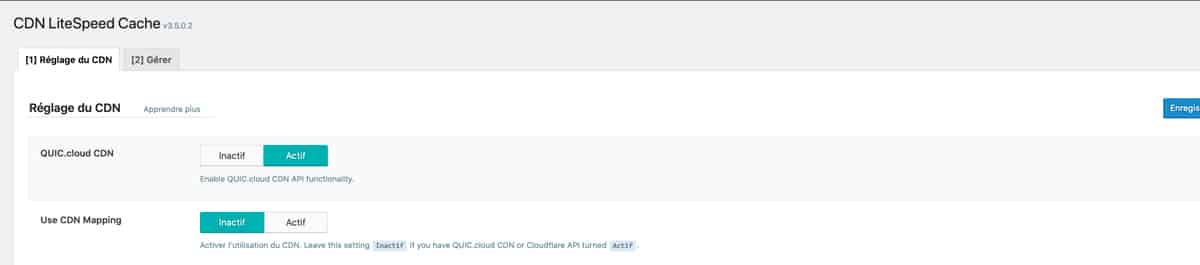
The LiteSpeed cache plugin offers the possibility to configure a CDN. You can use the QUIC.cloud service offered by the plugin itself or you can fill in your own CDN if you have one thanks to CDN Mapping.
It is also possible to configure your Cloudflare account and manage the cache from the plugin interface.

Image optimization
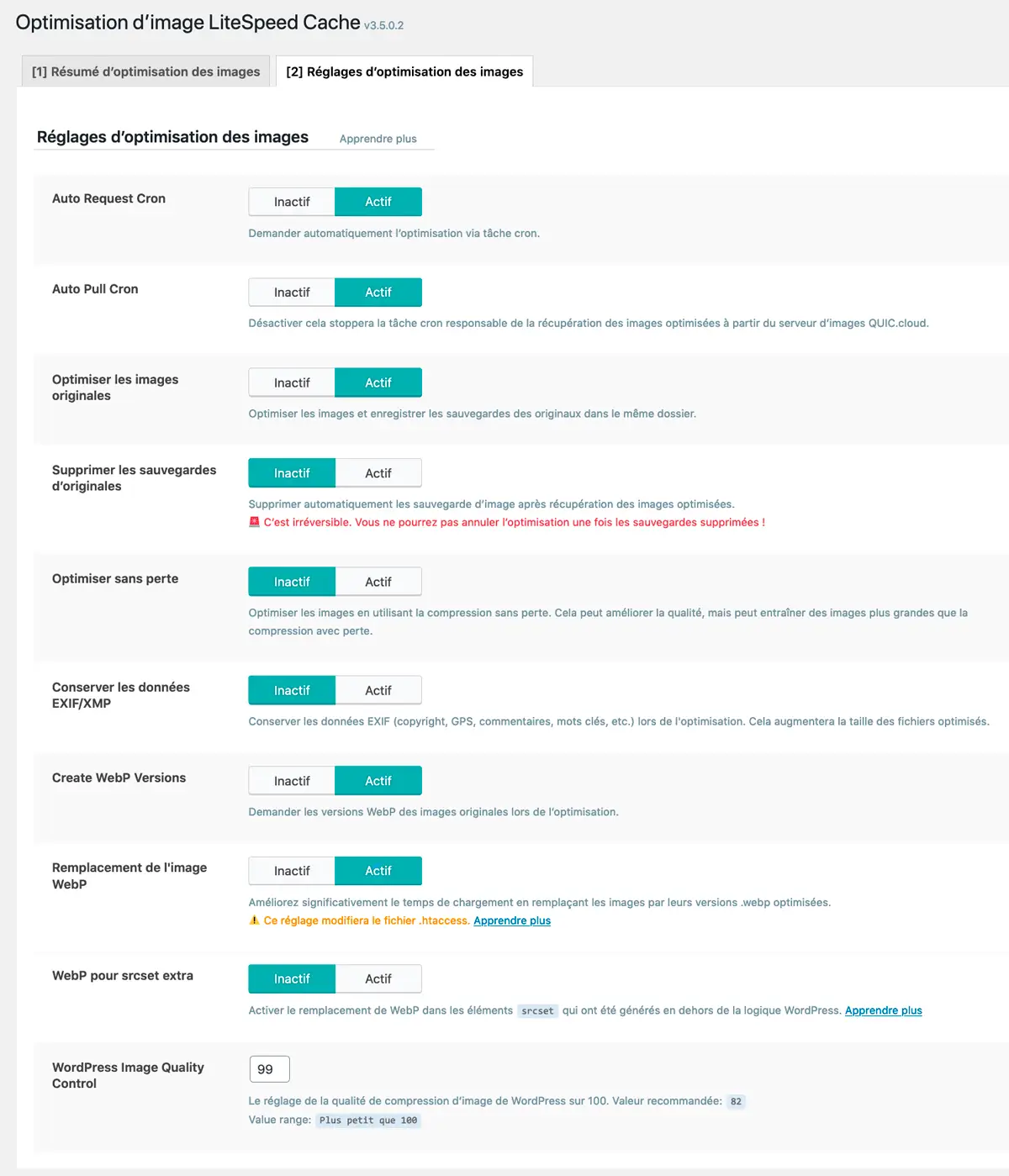
Here we are in the image optimization settings of the plugin and as you can see, we are not here to joke. We are here in front of a real complete tool to compress your images, to serve them from a CDN, to create images in the new generation format, etc.
As you know? images on a site are one of the most important elements in a web site and it is very important to think about optimizing your images.
Using LiteSpeed Cache allows you to save weight. What I find efficient in this system is that you keep a copy of the original images, so if you deactivate everything, you get your original images back. I had problems in the past with a plugin that totally crushed my images and because the compression was too strong I ended up with disgusting images… I won’t be doing it again.
Also the possibility to create WebP versions is a very good thing, this format will certainly become the standard format in the years to come.
The optimization of the images is done in stages to avoid overloading the servers. Requests will be made in small quantities at first, increasing as the optimization progresses. If you have a lot of pictures, you will have to be patient.
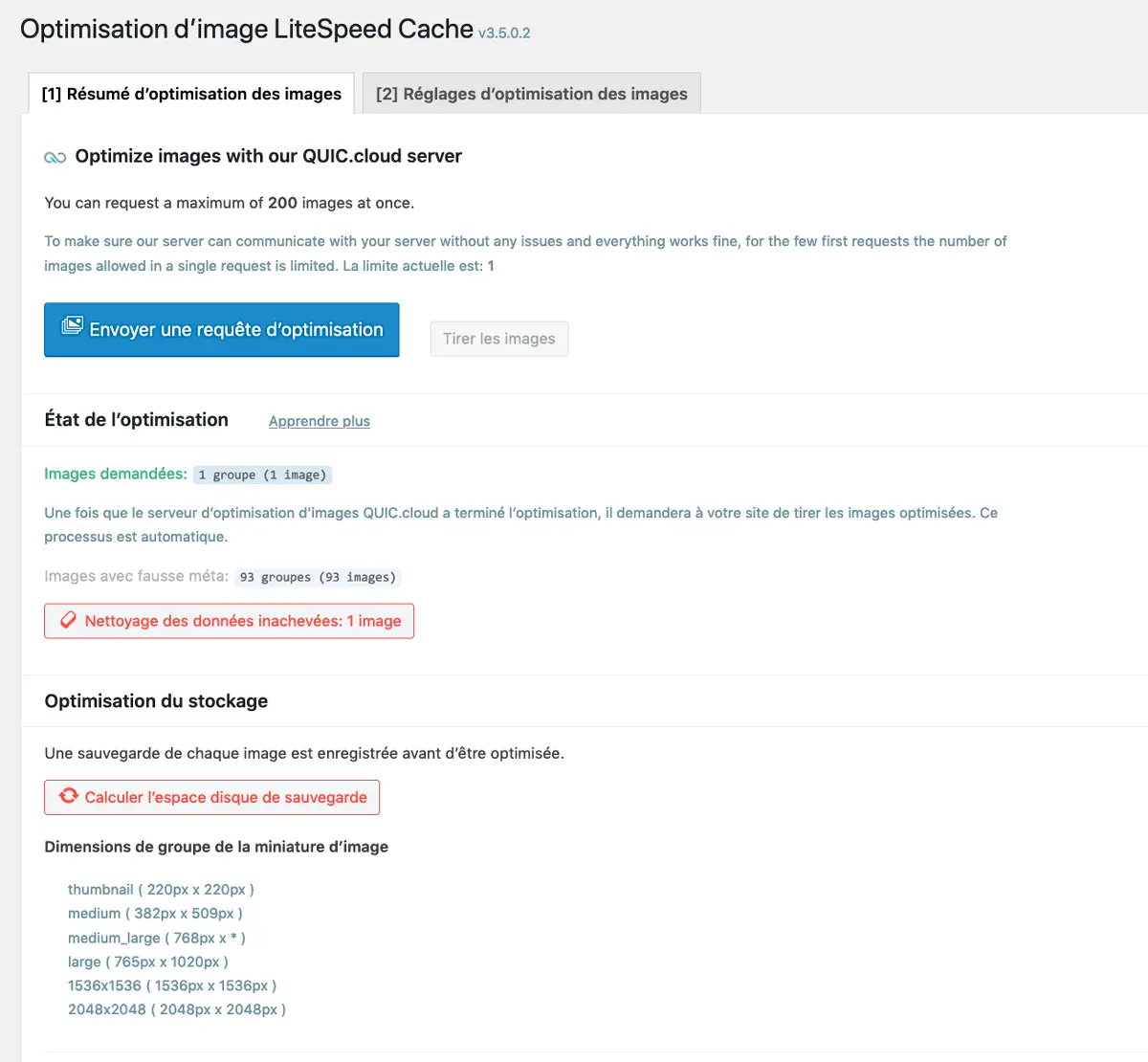
Page optimization
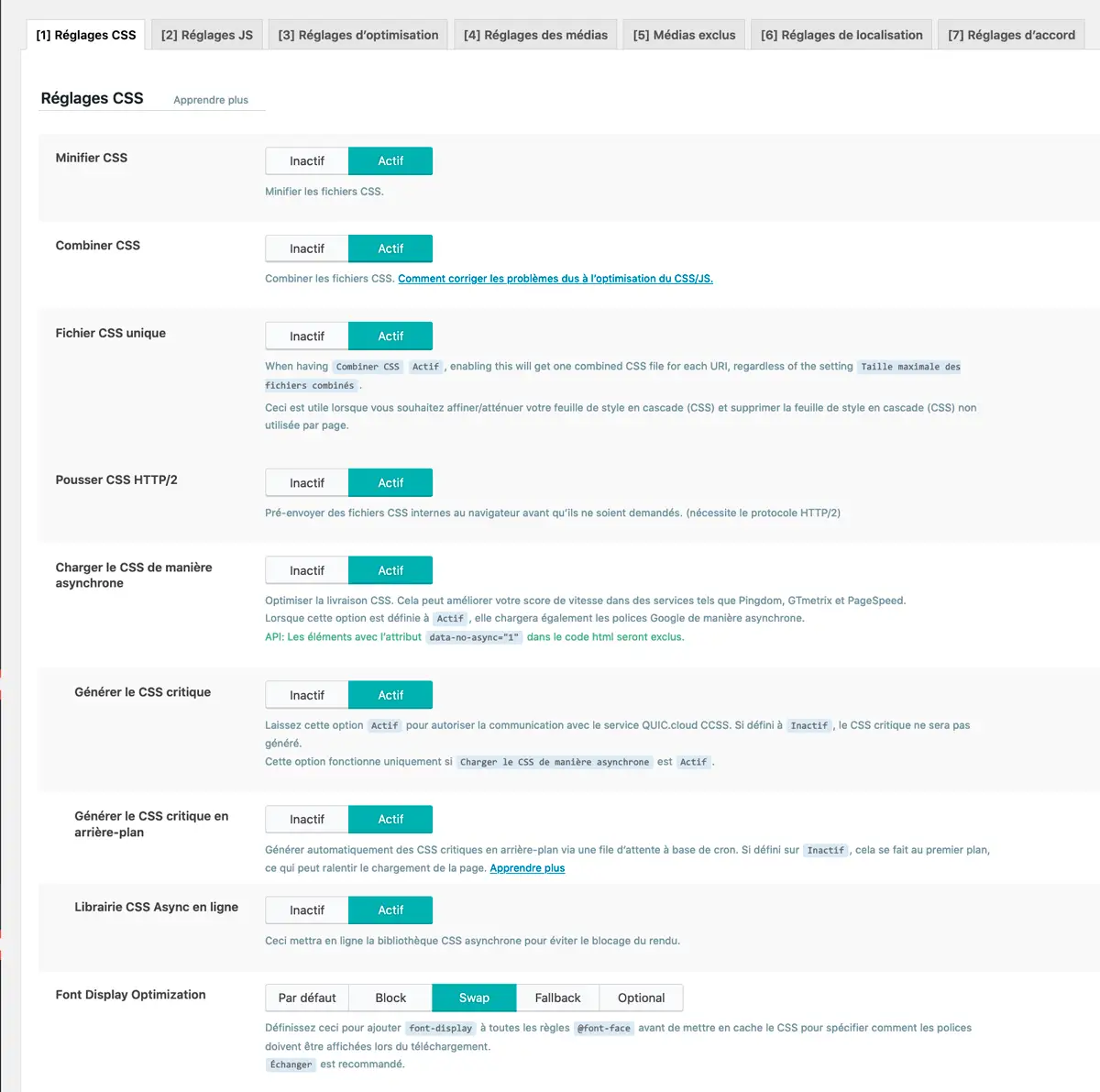
Here we are in the third most important section of the plugin and completes the “all in one” side of LiteSpeed Cache: a cache + an image optimization tool + a page optimization tool.
Here you will be able to optimize everything about your page elements:
- CSS
- JavaScript
- Html
- Lazyload images
- Google fonts
- Query strings
- Comments
- Gravatar, etc.
It is thanks to these settings that your score will rise in performance tests: minification, combination, delayed loading, asynchronous loading, etc. So many possibilities that will bring you performance gains, lighter pages, faster page loading and will lower the number of requests you use.
Be careful, it is in this section that your choices may cause display problems on your pages. These are options to be handled with care. I will talk about them in the next chapter.
Cleaning the WordPress database
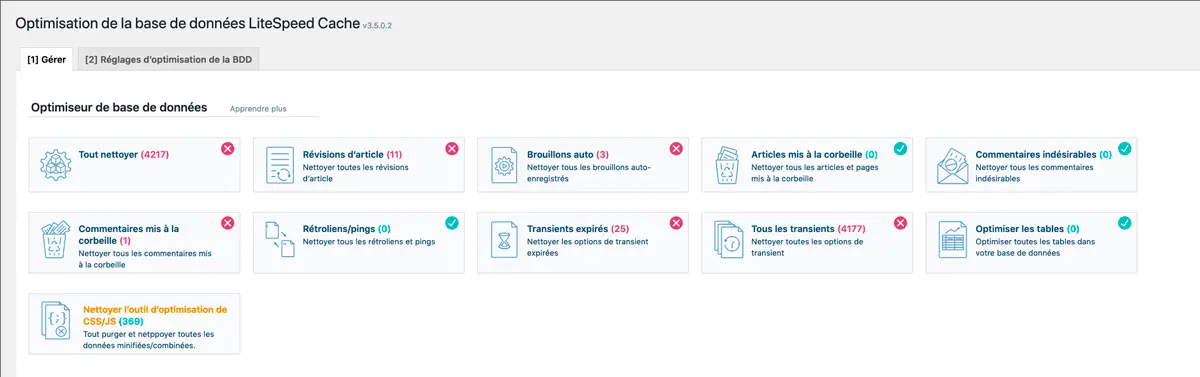
This is another handy section that also avoids the installation of another plugin: the optimization of your database. For the time being, it will not totally replace a table cleaning plugin, as these often offer more precise settings, the possibility to delete obsolete tables, etc. But the LiteSpeed Cache plugin still allows you to clean up your database:
- empty your junk, all your trash, etc.
- delete your automatic drafts, article revisions
- clean up your expired transients
- optimize your tables
- clean your CSS/JS optimizations
It’s not bad at all I think!
Crawler settings
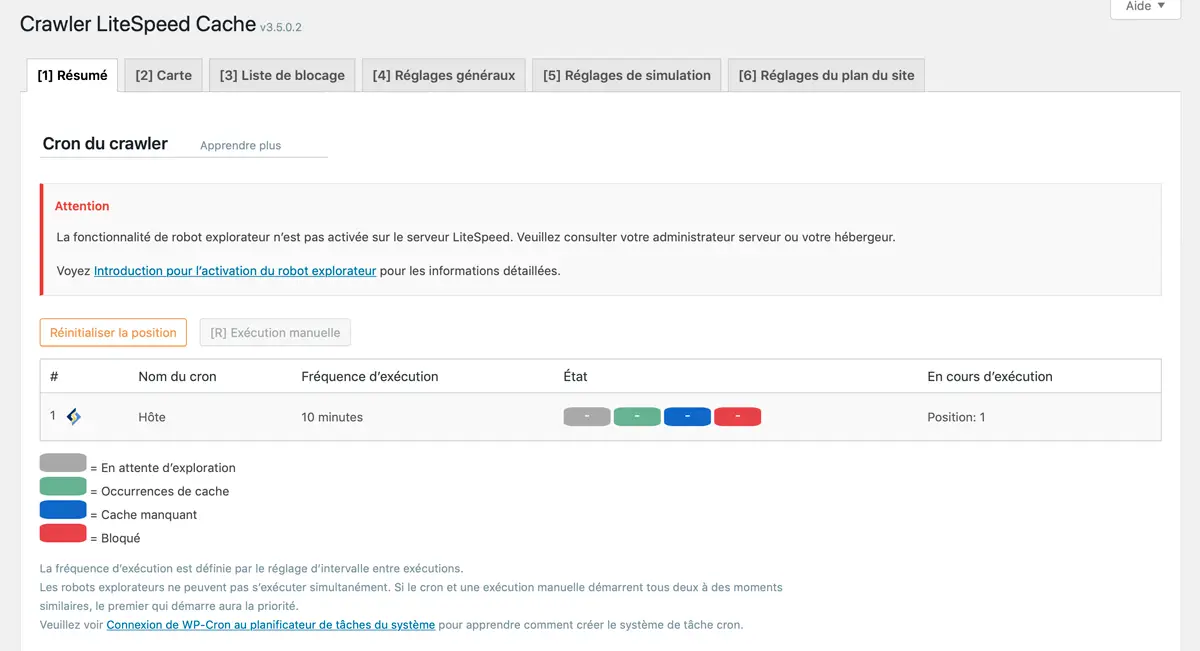
The “Crawler” section will only concern those who have a private and solid server. This feature allows you to run a crawler to check caches in real time. It is not recommended to activate it if you are on a shared hosting.
Tool box settings
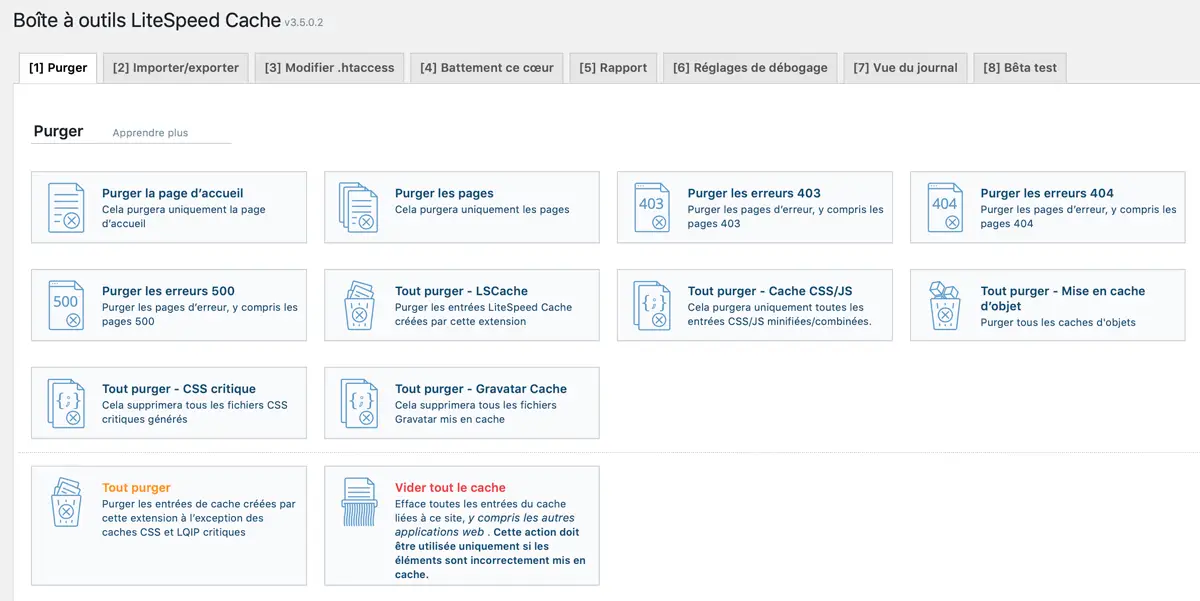
The last section of the plugin consists of a series of monitoring and repair tools. This is where you will find all the possibilities for purging the cache. As you will see, it is possible to purge very precisely and only what you need:
- Just the home page
- All pages
- Just the CSS/JS: handy when you make changes at this level
- Just the critical CSS
- Just object cache
- Just the error pages
- All cache except CSS/JS
- All Litespeed cache
- All cache including other applications
A quick menu at the top of the WordPress administration allows you to access the most useful purges. This is a must when you make changes and don’t see them appearing on your frontend (on your public pages)
This section also allows you to easily disable the plugin if you ever need to verify that it is not responsible for a problem on your site. With the “disable all features” function you put the plugin on standby while you fix your problem.
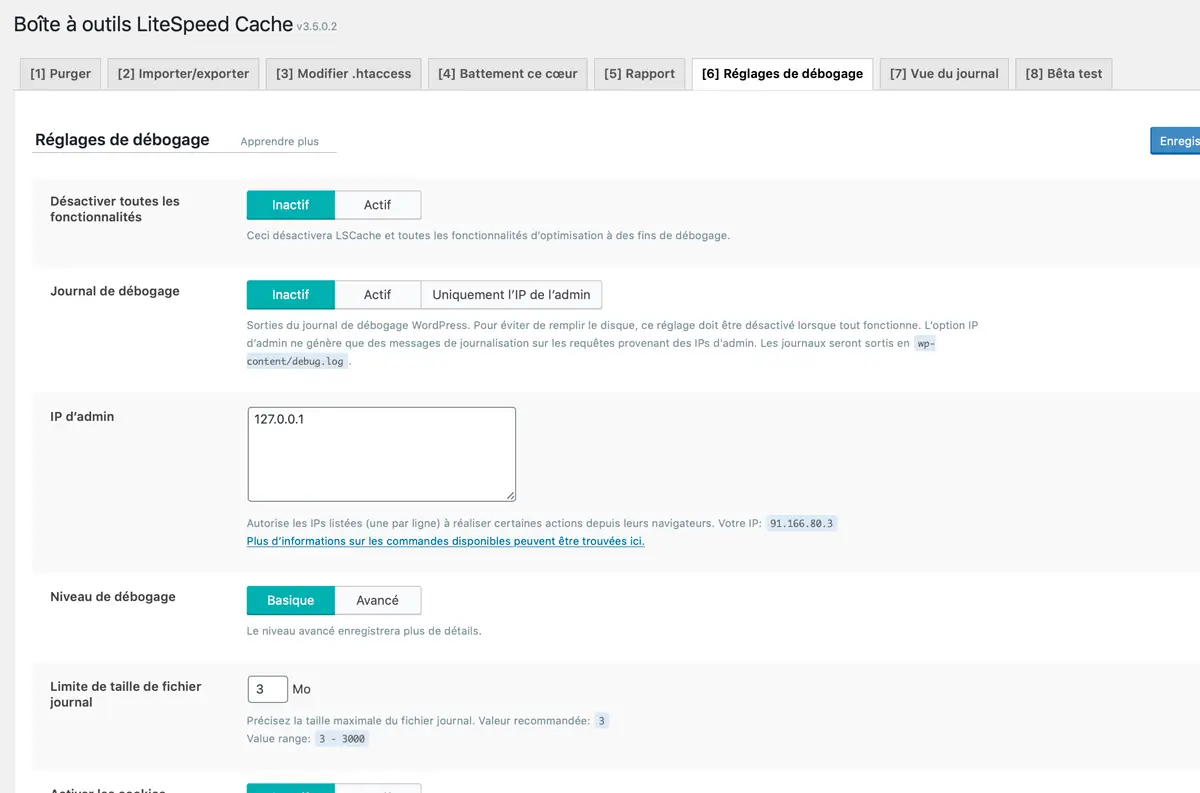
Which configuration to choose?
There are so many settings that it would be long and tedious to go through them one by one here and especially each option enabled in the plugin will not have the same consequences for everyone, especially regarding the “page optimization” section of CSS and JS.
My advice to start
- Leave the default configurations when they are proposed
- Enable the “safe” options, i.e. those that do not have an alert message
- Activate the critical features one after the other and each time check the possible repercussions on the display of your pages.
It’s up to you to test by yourself what brings a plus to your performance or what disrupts the proper functioning of your website. Some features can “break” things on your pages. If you see something broken, leave the option disabled.
Testing performance
You have understood the goal of all this, it is to boost the performance of your site, that it is faster, less heavy, that your readers and our friend Google are happy. To test the modifications made by LiteSpeed plugin and see if they have an impact on your performance you can use different sites and compare the results:
- Google Page Speed: Google’s tool is rather demanding and some rules are difficult to apply
- Gtmetrix: the classic performance testing tool
- Pingdom: a competing tool that gives you another view of your performance
To perform your tests, prefer a location as close as possible to your home, so if you live in France choose a European country for the test. Because if you don’t use a CDN the results on distant countries should be less good and not reflect the real performance of your site in France.
My feedback on LiteSpeed Cache
I’m not going to hide it, until recently I was a fan of WPRocket, the fashionable and popular caching plugin. This plugin is very well rated, it’s efficient, it offers great features, but it’s not free and it’s quite restrictive: the license is annual and you have to buy a license for each of your sites. So when you have several sites it starts to be quite expensive…
When I had the good idea to change my hosting and I discovered the Litespeed option in my Cpanel (hosting administration), I didn’t really know what it was about. But I wanted to test the tool so I activated the option on my server, installed the free pluginLiteSpeed Cache on one of my sites under construction and did some tests. The result was just awesome!
With this plugin alone I was getting better performance results than a much more complex setup involving multiple plugins, one for caching, one for optimization, one for images, one for this, one for that… anyway! With this one plugin I ended up with a WordPress bomb, light, fast and passing all the tests with flying colors.
So I installed it on my money site, a rather heavy site, with a lot of images, a lot of content and that it was always difficult to optimize to make it lighter. Again, LiteSpeed Cache did a great job and today, with some other necessary adjustments, I have a high performance WordPress site.
To give you a concrete example, I did a quick test on Google Page Speed WITH and WITHOUT the LiteSpeed Cache plugin.
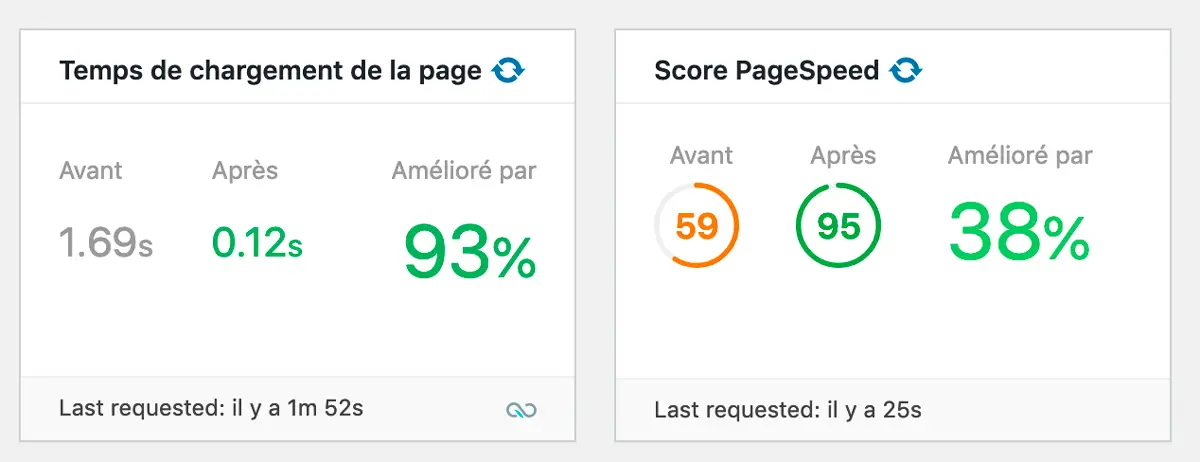
I have almost all performance tools working on LiteSpeed Cache and I’m lucky enough to not have any conflicts with elements of my site. I think this is mainly related to the theme and plugins I use. Over time I’ve learned that the simpler we keep it, the better our WordPress does. So I always look for the lightest, least resource intensive themes and plugins. “Lightweight” has become the query I use the most when looking for a new WordPress plugin.
But let’s face it, some features of the Litespeed cache plugin that bring a real plus in terms of performance can quickly crash your site: the main ones are related to minification or combining CSS/JS , sometimes with critical CSS. If you have problems with these features, try to see who these tools conflict with and see if it is possible to change them.
However, you should know that it’s also not a big deal if you can’t activate all the features of LiteSpeed. You will already see performance improvements by enabling the basic features.
To conclude…
In conclusion, I sincerely believe on a personal basis that the LiteSpeed Cache plugin is currently the best in terms of WordPress caching and optimization on the market. It gathers in a single plugin almost all the tools needed to make your WordPress site a performance bomb!
The only disadvantage, you will have understood, is that it’s only available for free to people who have a LiteSpeed. As I said, more and more hosting companies are offering LiteSpeed and this is good news, because they are often quality hosting companies.
As long as your host offers this possibility, don’t hesitate for a second and go to the next level!




